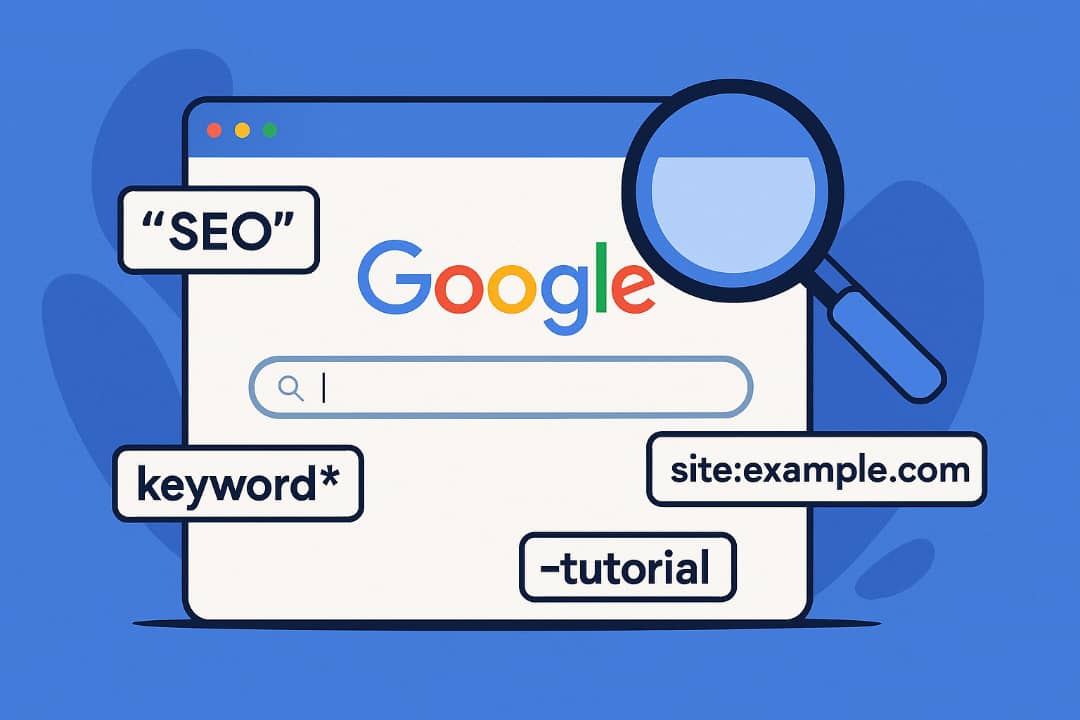Google is our go-to hub for pretty much everything—research, advice, recipes, product reviews, you name it. Yet sometimes, it doesn’t really understand what we’re looking for, and we have to rephrase our queries to find answers that match our intent.
That’s where search operators come in.
These are words or characters that make your searches more precise and powerful. You can use single commands or combine multiple ones to streamline your search and get even more accurate results.
In this article, you’ll learn more about these search operators and how they can improve your SEO strategy. So stay tuned.
What Are Google Search Operators?
Google search operators are special commands or shortcuts that allow you to refine your searches and get more relevant, targeted results.
Instead of hopping from page to page, you can narrow your search to only the most relevant ones and save time.
Let’s say you’re searching for an article in the New York Times about gardening. You’ve spent over thirty minutes digging for the best resources. But with this search operator, you can find that information much faster:
source:New York Times "gardening"
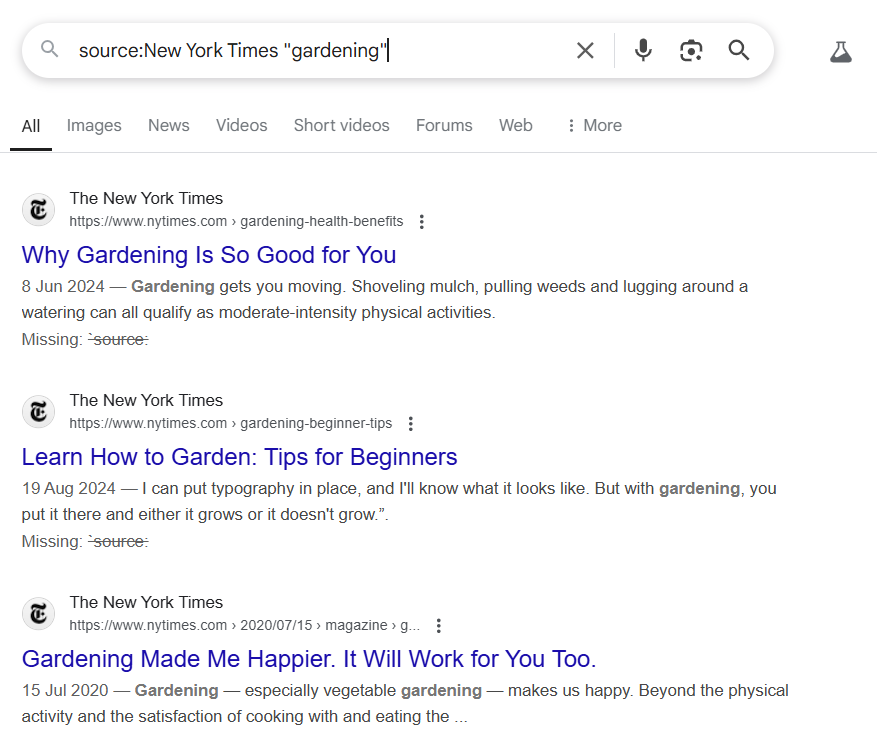
So, think of traditional search as browsing a book’s table of contents, while search operators work like the index at the back of the book, taking you directly to the information you’re looking for.
Google Search Operators List
There are tons of operators, but only a handful are useful for SEO, keyword research, and content strategy. Some are unreliable, while others have long been discontinued by Google. Here’s a list of some you can use to refine your search.
Basic Operators
These are simple, commonly used symbols and phrases that enhance your searches. These are some of the most popular ones:
- “Search term”: Use quotation marks to restrict results to pages that contain the exact phrase.
Example:“Nike shoes for sale” - Minus (-): The minus sign is used to exclude a term from your search. It’s helpful when a keyword has multiple meanings, and you want to remove unwanted results.
Example:Apple -juice -fruit(for results about Apple Inc., not the fruit or drink) - site:yourdomain.com keyword: This limits search results to a specific website.
Example:site:nightwatch.io SEO-friendly content(returns results only from Nightwatch) - Double dots (..): This is used to search within a number range, such as dates, prices, or quantities.
Example:best movies 2022..2025 - Asterisk (*): A wildcard that Google fills with various suggestions. It’s great for remembering phrases or sparking content ideas.
Example:best * for students(returns things like “best laptops for students,” “best study apps for students”) - Currency symbols ($, €): Place a currency sign before your search term to look for prices in that currency.
Example: Nike shoes $ - Define: Find the definition of a word or phrase instantly.
Example:define:gardening - filetype:x keyword: Filter search results by file type (like PDF, PPT, or DOC).
Example:filetype:pdf content writing - location:your location keyword: Search for results within a specific geographic area.
Example:location:Brooklyn McDonald's - Keyword in keyword: Used for quick conversions—currency, time, distance, and so on.
Example: 10 dollars in Nigerian naira - Movie: If a movie title overlaps with other topics, use this to narrow your search.
Example:movie:Harry Potter(to get film-related results, not book-related) - Map: Shows a map of a specified location.
Example:map:United States - Weather: Check the weather forecast for a specific location.
Example:weather:Florida
Advanced Operators
Advanced Google search operators are more powerful commands that let you dig deeper and extract more investigative insights from Google. Here are some key ones to know:
-
Related: Use this to find websites similar to a specific domain—yours or someone else’s. Example:
related:nightwatch.iowill return websites in the same niche or industry as Nightwatch. -
Cache: Displays Google’s most recently cached version of a web page. This is helpful when a site is down or has been updated.
Example:
cache:nightwatch.io -
Intext: Use this to find pages where a specific keyword appears in the body of the text. Example:
intext:content -
Allintext: If you want to search for multiple keywords or an exact phrase in the body of the content, use this.
Example:
allintext:content strategy -
Inurl: Use this to search for pages with a specific keyword in the URL. It’s useful for identifying content that’s optimized for that term.
Example:
inurl:seowill return pages that have “seo” in their URL. -
Allinurl: Best for targeting long-tail keywords or phrases in the URL.
Example:
allinurl:seo content strategywill find URLs that contain this exact phrase. -
intitle: This command searches for pages with a specific keyword in the title tag—useful for SEO or content research.
Example:
intitle:AI -
Allintitle: Use this when you’re targeting an entire phrase in the title tag rather than just one keyword.
Example:
allintitle:AI toolsshows pages with both “AI” and “tools” in their title. -
Source: The source: operator in Google search is a powerful tool for narrowing down results to content from specific websites or news outlets.
Example:
source:"The New York Times" AI search engines. -
before: or after: Use these to search for articles published before or after a specific date. Example:
site:news.google.com "AI search engines" after:2023-01-01 -
Parentheses ( ): Use parentheses to group terms or operators and control how Google prioritizes your search query, much like in math. This is especially useful when you’re combining multiple terms or trying to narrow down complex searches.
Example: (Nike OR Adidas) running shoes. This tells Google to look for pages that mention either Nike or Adidas in connection with “running shoes.”
Boolean Operators
Boolean operators are a set of Google search commands that use logical connectors like AND, OR, and NOT to refine and narrow down search results. This is how each one works:
-
AND: Use this to find pages that mention both search terms. This helps you locate content that covers multiple topics. You can also place a space between words to achieve the same effect. Example:
exercise AND nutrition(or exercise nutrition) returns results containing both terms. -
NOT: This works similarly to the minus sign (-) and excludes specific terms from your search results. Example:
chocolate recipes NOT cakefilters out results that include cake. -
OR: Unlike AND, this retrieves results that contain either one term or the other, or both. You can also use the pipe symbol (|) instead of OR.
Example:
exercise OR nutrition(exercise | nutrition) will show results with either or both keywords.
Proximity Operators
Google proximity operators allow you to filter search results based on how closely two keywords appear on a page. Instead of simply appearing anywhere in the content, these operators return results where the keywords are within a specific distance of each other, indicating a stronger contextual relationship.
-
AROUND(X): Use this operator to find pages where two terms are within X words of each other. It’s especially useful for identifying semantically related terms or spotting duplicate content and plagiarism.
Example:
"artificial intelligence" AROUND(3) "ethics"returns results where the two terms appear within three words of each other. -
“Search term” * “Search term”: By combining quotation marks with an asterisk, you can find results where two terms are separated by just one word.
Example:
"artificial" * "intelligence"might surface results like artificial social intelligence or artificial general intelligence.
How to Use Google Search Operators in SEO
Google search operators are incredibly helpful for refining your search and producing more accurate results. While some operators may seem insignificant on their own, they become powerful tools when combined with others.
When used strategically, these commands can support your keyword research, SEO, and content strategy efforts.
Here are nine ways to make the most of them.
1. Find Guest Posting Opportunities
Guest posting involves writing blog posts for another website to boost your brand’s visibility and reach, especially when the site has a larger or more engaged audience. This is also a great way to build quality backlinks.
But before you pitch an idea or start writing, use this operator to find sites in your niche that actively accept guest contributions:
site:yourdomain.com "guest post" OR "write for us"
For example, if you’re interested in contributing to the Nightwatch blog, type site:nightwatch.io "guest post" OR "write for us" into the search bar, and you’ll instantly see that we’re accepting guest posts.
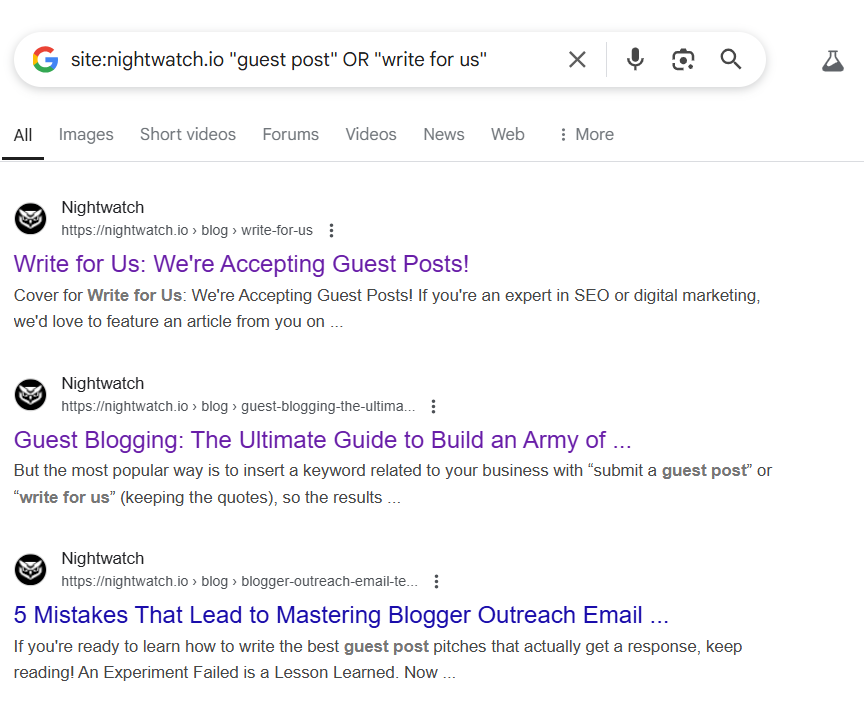
If you don’t have a specific site in mind, you can broaden your search with this:
digital marketing intitle:"write for us" inurl:write-for-us
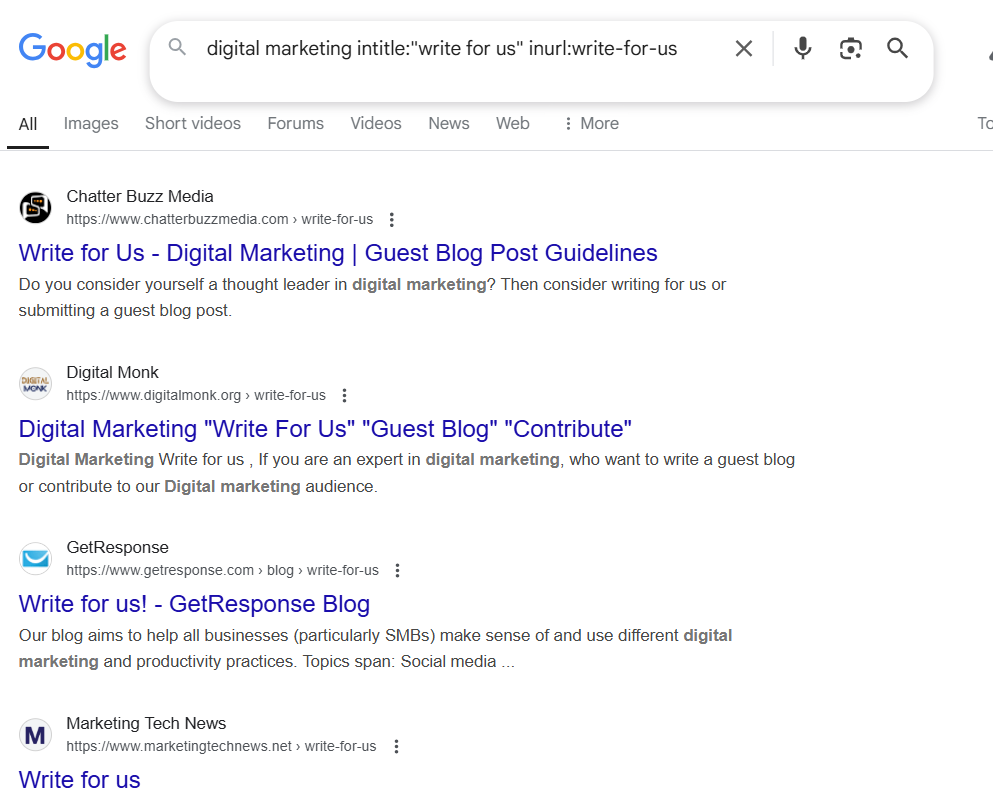
2. Conduct Competitor Research
One of the easiest ways to generate fresh content ideas is by analyzing your competitors. If you’re not sure who these rivals are, start with the related:yourdomain.com operator.
This command helps you discover websites similar to a particular domain.
Typing related:nightwatch.io, for instance, will show websites in a similar niche, giving you a starting point for deeper competitive research.
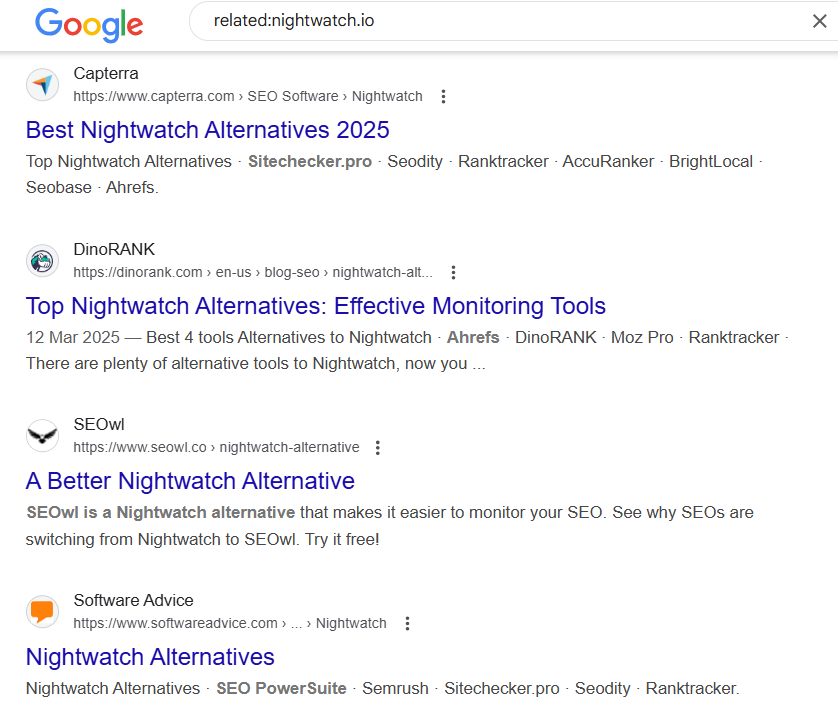
Once you’ve identified a few competitors, you can explore their content using:
site:competitor.com blog
This pulls up a list of indexed pages from their site. When you try that with Nightwatch, you’ll find that we’ve published numerous helpful articles on AI search and SEO.
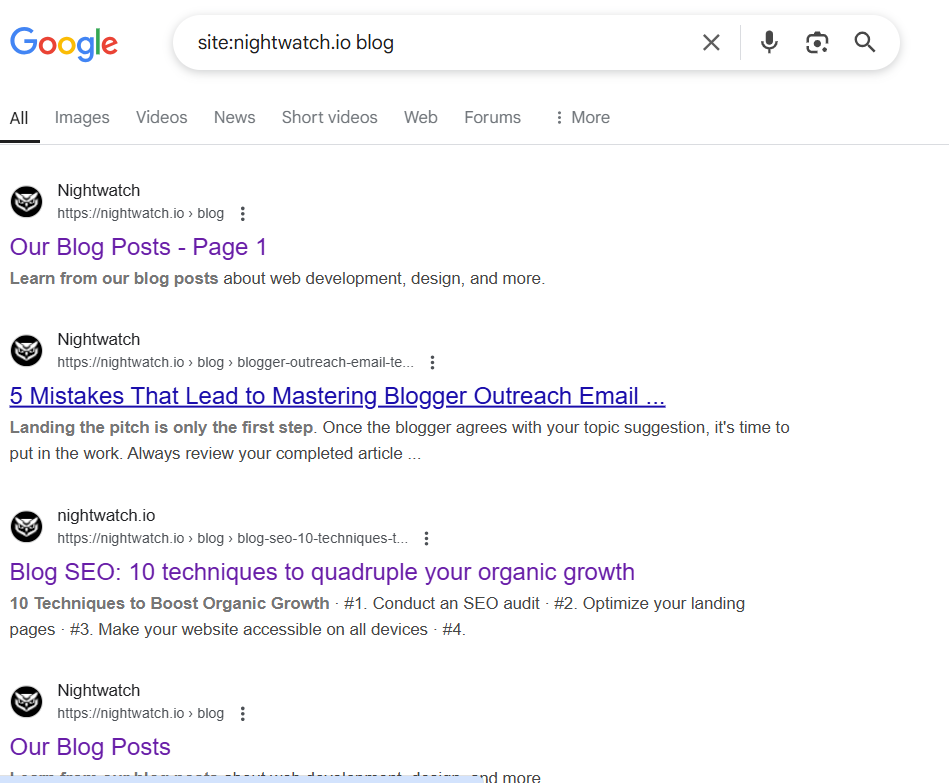
If we were your competitor, this could inspire relevant content ideas for your blog.
To take it a step further, add your competitor domains to the Rank Tracker to monitor their SEO performance. You can also use our SEO AI agent to uncover content gaps that you can fill to drive more traffic and leads to your site.
3. Find Link Building Opportunities
Backlinks are one of the most influential ranking factors in SEO. When authoritative websites link to your content, it signals trust to search engines, boosting your page’s credibility and ranking potential. That’s why link building is very important.
Once you know which sites are linking to your competitors, the related: search operator can help you expand that list even further.
Use:
related:theirdomain.com
This will surface websites that are similar in content and purpose to the sites linking to your competitors. These sites are more likely to find your content relevant and may be open to linking to it, especially if you offer unique resources.
From here, you can:
- Pitch your content
- Offer guest posts or collaboration opportunities.
- Identify common content themes and develop link-worthy resources tailored to those audiences.
The goal is to build genuine relationships with these websites while establishing your content as a valuable source worth linking to.
4. Prevent Keyword Cannibalization
Keyword cannibalization happens when multiple pages on your website compete for the same keyword. This confuses search engines and can hurt your chances of ranking well, as they struggle to determine which page to prioritize.
The best practice is to ensure that each keyword is targeted by only one page. But if you’re regularly publishing content, it’s easy to lose track and accidentally cover the same topic more than once.
To prevent this, use the site: operator to check if a keyword has already been targeted on your blog.
For example, if you’re planning to write about multilingual SEO for the Nightwatch blog, instead of manually combing through all your blog posts, simply search:
site:nightwatch.io multilingual SEO
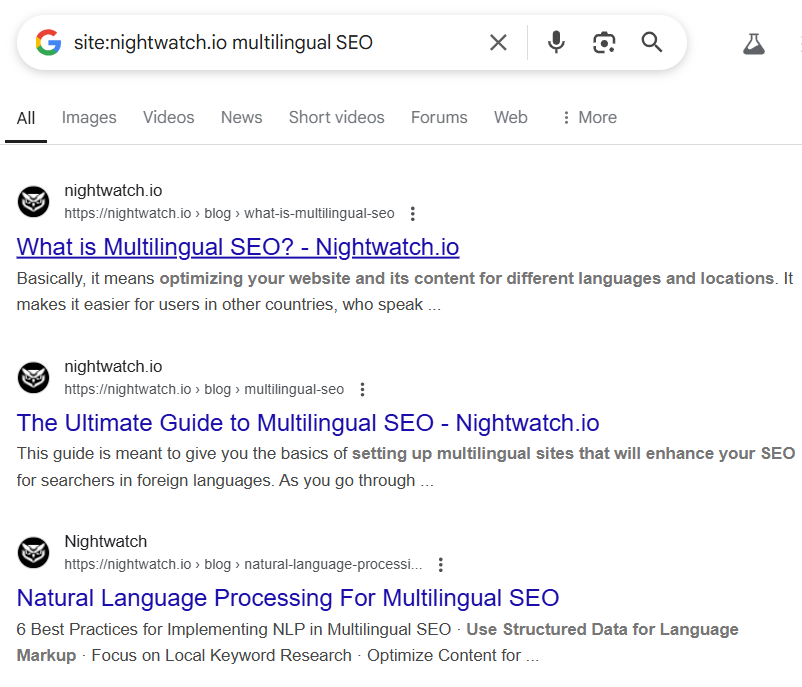
This instantly pulls up any existing articles on the site that mention or focus on that keyword. If you find that the topic has already been covered, you can:
- Optimize the existing article instead of creating a new one.
- Update and expand it for freshness.
- Target a different but related keyword to avoid overlap.
5. Find Internal Linking Opportunities
Internal linking is the practice of linking to other relevant pages on your website from within a piece of content.
It improves site structure, helps guide readers to related articles, and assists search engines in understanding the relationship and hierarchy between your pages.
If you’re unsure which articles to link to while writing, the site: command can help you find relevant internal content quickly.
Let’s say you’re writing a blog post on SEO. Instead of manually browsing your blog, simply search:
site:nightwatch.io SEO
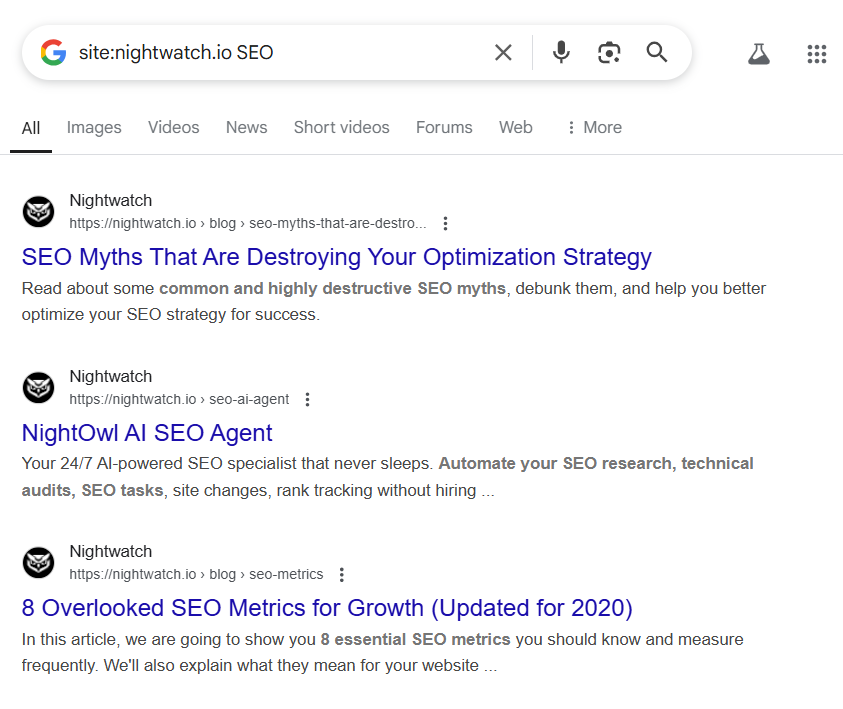
This returns a list of all pages on your domain that mention SEO. From there, you can identify which articles are relevant to link within your current post.
Likewise, if you want existing content on your site to link back to a new article you’re publishing (to strengthen its SEO), you can look for pages that already mention your target keyword or phrase.
For example, if your new post is about SEO strategy, use this command:
site:nightwatch.io "SEO strategy"
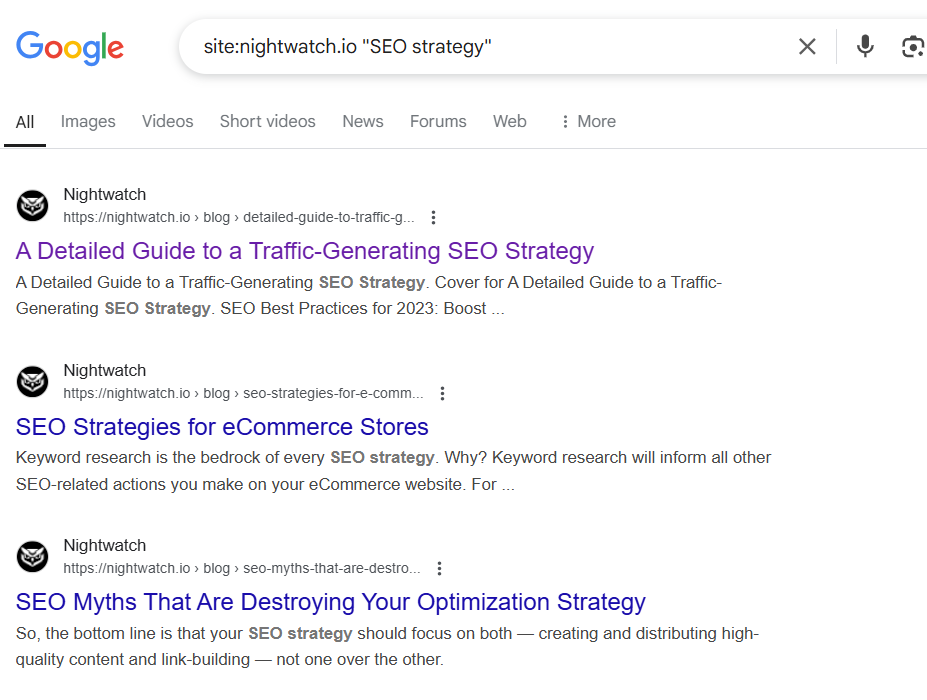
This helps you discover existing articles that reference SEO strategy, so you can update those posts to include a link to your new piece.
6. Find Unsecure Pages
Unsecured web pages on your site use outdated HTTP protocol instead of HTTPS, which encrypts data exchanged between a user’s browser and your server. Without this encryption, sensitive user information like passwords, emails, or payment details can be transmitted in plain text and intercepted by attackers.
Not only does this create a serious security risk, but it can also harm your SEO. Google prioritizes secure websites in its rankings, and users may abandon your site if their browser warns them it’s not secure.
To check whether your site still has insecure pages, use the following search operator:
site:yourdomain.com -inurl:https
This command filters out all secure (HTTPS) pages and shows only those still using HTTP.
If the results return no unsecured pages, you’re good to go—your site is fully encrypted. But if you do find some, it’s important to:
- Update your SSL certificate if you haven’t already.
- Redirect all HTTP pages to HTTPS using 301 redirects.
- Update internal links and canonical tags that still point to HTTP versions.
- Ensure your CMS and plugins are configured to enforce HTTPS.
For example, when we used this command on Nightwatch, we didn’t find any insecure pages, meaning our entire site is encrypted and SEO-friendly.
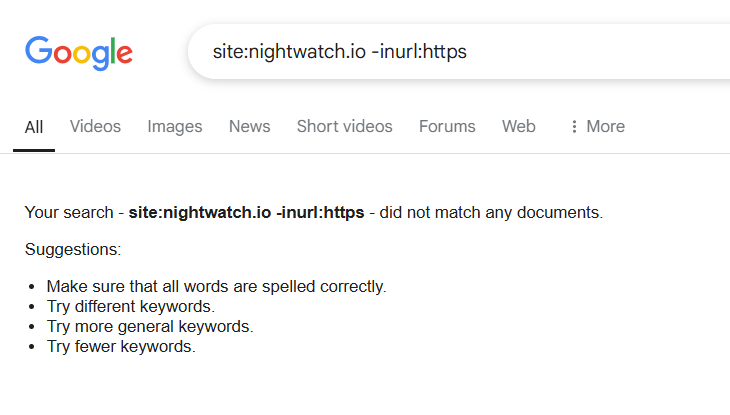
7. Find Indexing Issues
Indexing issues occur when some of your website’s pages are not getting crawled and stored in Google’s database. This means they won’t appear in search results. You could have 10 blog posts published, but only three show up on Google. That’s a red flag for visibility.
To see how many of your blog posts are indexed, use:
site:yourdomain.com/blog
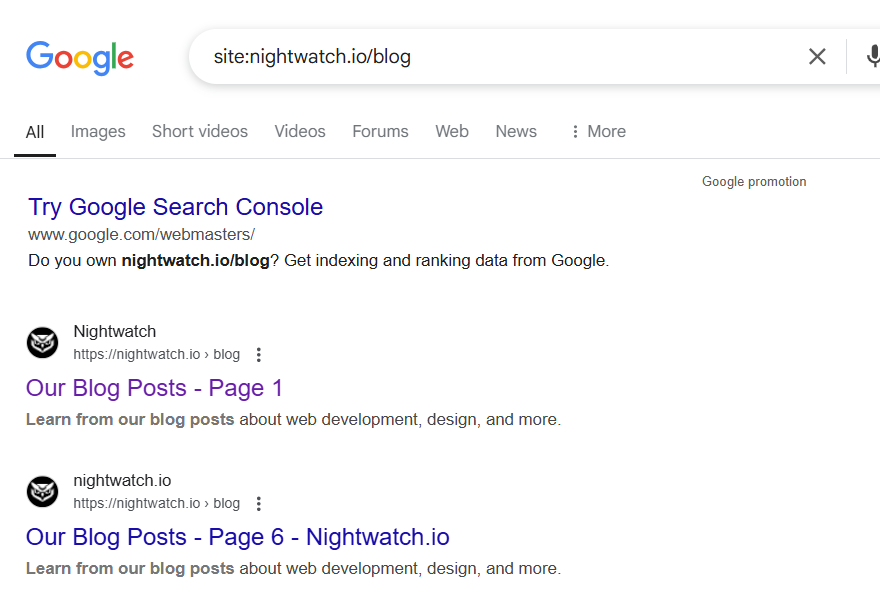
This command will display all indexed blog posts within the /blog directory. If you’ve published 10 posts but only see five results, that means the remaining five haven’t been indexed by Google and may need further optimization (e.g., internal links, proper crawl settings, or an updated sitemap).
You can also use search operators to identify whether private resources (like gated PDFs or internal documents) are mistakenly indexed and publicly accessible.
Try:
site:yourdomain.com filetype:pdf
If you find lead magnets or gated content appearing here, it’s a sign those files are unintentionally exposed. In such cases:
- Set the correct robots.txt or noindex rules.
- Restrict direct access through authentication.
- Double-check your CMS or plugin settings for privacy controls.
8. Identify Plagiarism and Duplicate Content
Plagiarism is always detrimental to the culprit. It damages their brand reputation, harms their SEO rankings, and even leads to legal issues. But if another website steals your content, you’ll equally face significant consequences.
Google struggles to determine the source when duplicate content appears across multiple sites. This can negatively impact your rankings, as well as dilute your traffic and backlinks, especially if the content scraper is a reputable brand.
If you suspect your article has been plagiarized or duplicated, simply copy a unique phrase or section of your content and perform the following search:
allintext:"your suspected plagiarized sentence or phrase" -yourdomain.com
This will display websites that may have duplicated your content, excluding your original post from the results. From there, you can reach out to the offending websites or take further action to ensure your content remains the authoritative source.
9. Conduct Research
Conducting research for an article is never an easy task, but by using operators like filetype, you can easily find PDFs or Word files from reputable sources that cover your topic in depth.
For example, I used this operator while researching an article about AI search engines and found the following resources:
filetype:PDF AI search engines
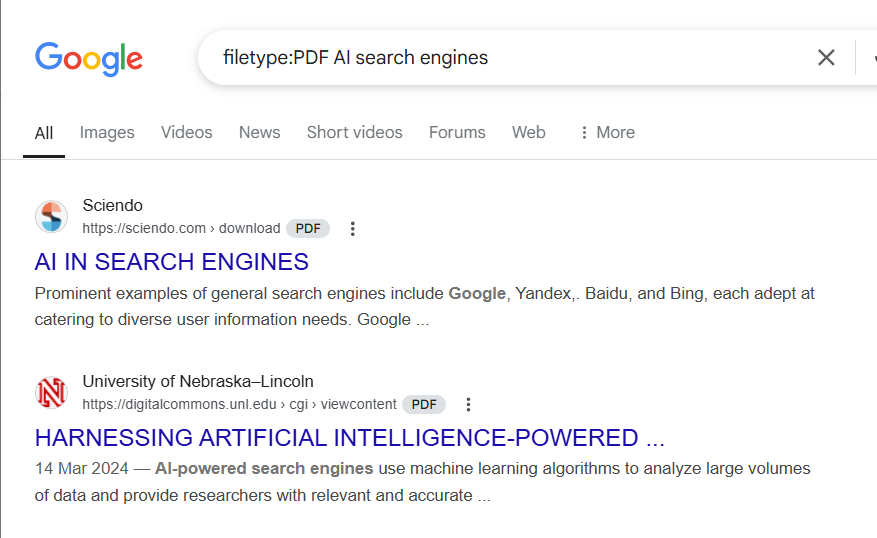
These certainly provided unique insights for my target topic.
And if you’re looking for up-to-date sources, Google News is an excellent place to gather current information. But instead of searching endlessly through their archives, you can easily locate relevant articles with this operator:
site:news.google.com AI search engines
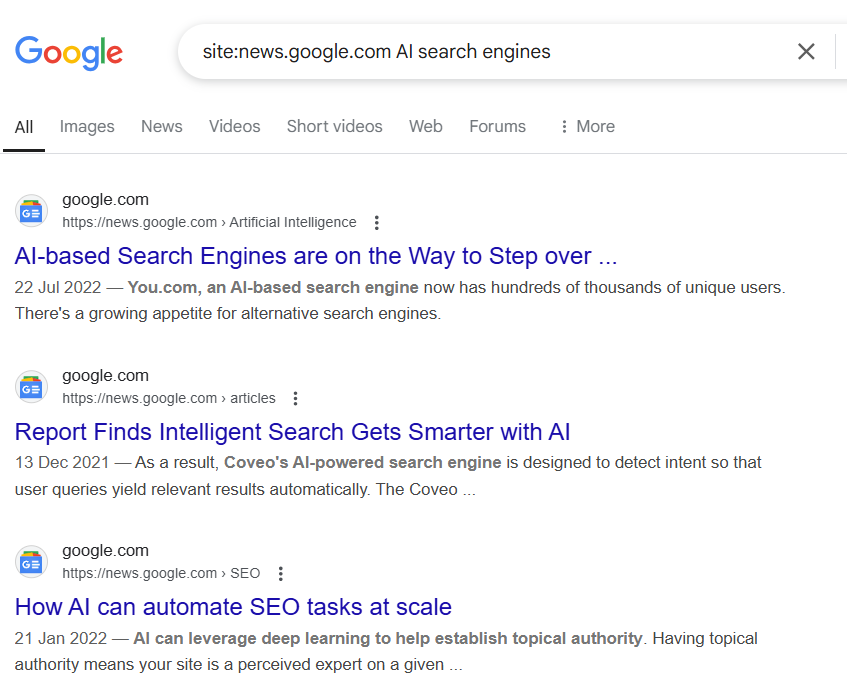
You can also limit your search to a specific period by using the before and after operators:
site:news.google.com "search engines" after:2024-01-01
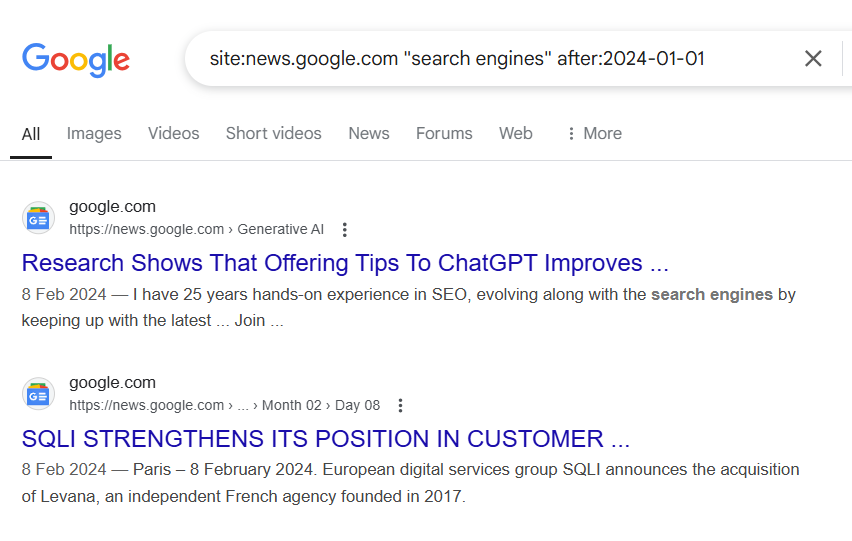
To refine your search even further, use the source: command. This lets you pull results only from a specific outlet.
For instance, if you want to find how TechCrunch is covering AI tools, you could search:
source:"TechCrunch" AI tools
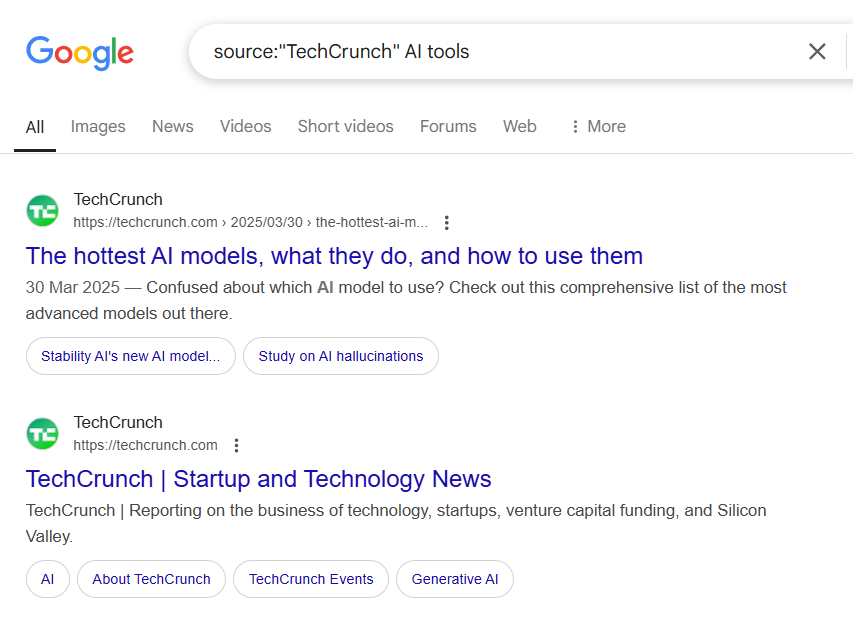
This will filter the results to show only TechCrunch articles on the topic, saving you from irrelevant results.
Make Google Search Operators Your Extra SEO Weapon!
While these are just a few examples, the combinations of Google search operators are endless. Mixing and matching various commands allows you to refine your searches even further and uncover more relevant resources.
But remember that these operators aren’t a one-size-fits-all solution for your SEO strategy. Despite their capabilities, they have limitations.
Though the site operator can reveal indexation problems, it won’t show you how to fix them. Also, the related operator can help uncover competitor websites, but you’ll still need an SEO tool like Nightwatch’s Rank Tracker and SEO Agent for deeper insights and actionable strategies.
When paired with the right SEO tools, these search operators can uncover hidden insights, reveal new opportunities, and help you keep an eye on competitors who might be using your content.
The result? A more powerful and informed content strategy.