Unlocking SEO Insights with Google Analytics 4 (GA4)
Understanding how your website performs in search engines can feel like a puzzle. Many know the importance of SEO but struggle to find clear, actionable data. The solution? Google Analytics 4 (GA4).
This tool is not just about counting visitors; it’s about understanding them.
Did you know that GA4 offers advanced features specifically designed for SEO insights?
That’s right! From tracking user interactions to integrating with Google Search Console, GA4 is a powerhouse for improving your site’s search engine performance.
About Google Analytics 4 (GA4)
In this article, we will explore how to use GA4 to get SEO insights.
SEO is a critical aspect of any website’s success, and Google Analytics can play a significant role in your SEO strategy. By analyzing your website’s traffic and performance data, you can identify areas that need improvement and adjust your strategy accordingly.
With GA4, you can track important metrics such as organic search traffic, bounce rate, and average session duration to gain a better understanding of your website’s SEO performance.
In this article, we will walk you through the process of setting up GA4 and using its features to gain valuable SEO insights. We will cover everything from creating a GA4 account to tracking important metrics and analyzing your data. Whether you’re a seasoned SEO professional or just getting started, this article will provide you with the knowledge and tools you need to succeed.
Understanding GA4’s Interface
Google Analytics 4 (GA4) has a new interface that is different from Universal Analytics. See how to use the new GA4 dashboard and how it differs from Universal Analytics.
Navigating the GA4 Dashboard
The GA4 dashboard has a left sidebar that contains navigation links to various reports and settings. The main dashboard shows a summary of data for the selected date range.
The dashboard can be customized by adding or removing widgets.
To access reports, navigate to the left sidebar and click on the desired report.
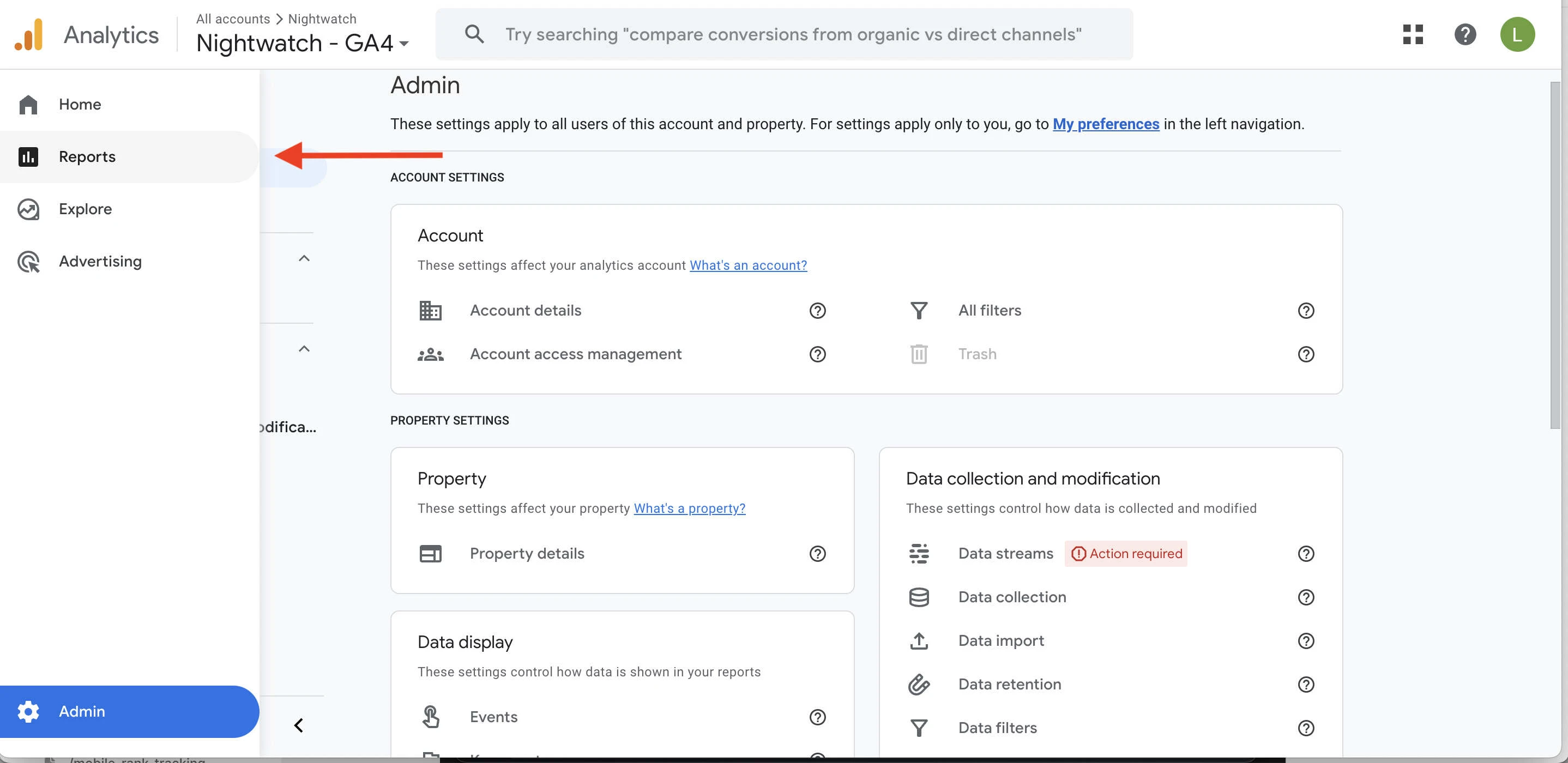
For example, to view real-time data, click on “Realtime” under the “Reports” section. To view audience data, click on “Audience” under the “Reports” section.
Key Differences Between GA4 and Universal Analytics
One of the primary differences is that GA4 uses an event-based data model, while Universal Analytics’ is session-based. This means that in GA4, all data is tied to events, which can be customized to track specific user interactions on a website.
Another key difference is that GA4 has a stronger focus on user privacy and data control. GA4 includes new features such as data deletion, user-centric measurement, and consent mode.
Additionally, GA4 has a new highly customizable reporting interface. Reports can be customized by adding or removing widgets, and data can be filtered by specific events or user properties.
Overall, the GA4 interface may take some time to get used to for those who are familiar with the Universal Analytics interface. However, with GA4’s event-based data model, a stronger focus on user privacy and data control, and a new reporting interface, we recommend trying it out.
Setting Up GA4 for SEO Tracking
When it comes to SEO, GA4 can help track user interactions with a website on a granular basis. Here are some steps to set up GA4 for SEO tracking.
Configuring Data Streams
The first step is to configure the data streams.
GA4 allows for multiple data streams to be set up for a single property. Each data stream is a separate data source that can be used to track specific aspects of a website’s performance.
To set up a data stream, go to the Admin panel and select the “Data Streams” option under the “Property” column. Click on the “Add Stream” button to create a new data stream. Follow the on-screen instructions to configure the data stream.
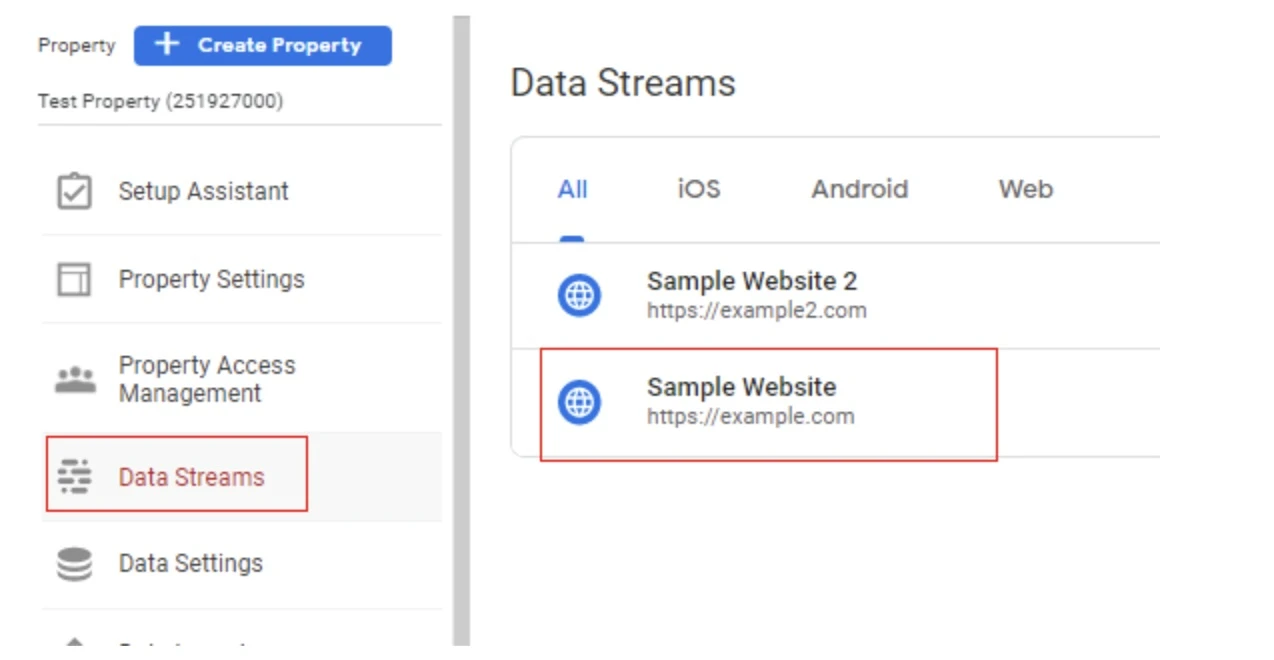
Defining Goals and Conversions
The next step is to define goals and conversions. Goals are specific actions that a user takes on a website, such as filling out a form or making a purchase. Conversions are the number of times that a user completes a goal.
To set up goals and conversions, go to the Admin panel and select the “Goals” option under the “View” column. Click on the “New Goal” button to create a new goal. Follow the on-screen instructions to define the goal and set up the conversion tracking.
It is important to set up goals and conversions that are relevant to the website’s SEO strategy.
For example, if the goal is to increase organic traffic, tracking organic search and the website’s average position is essential.
By configuring data streams and defining goals and conversions, GA4 can execute and measure specific SEO strategies and adapt when needed.
Analyzing Traffic Sources
One of the most critical aspects of SEO is understanding where your traffic is coming from.
Google Analytics 4 (GA4) provides a comprehensive view of the traffic sources to your website.
Evaluating Organic Search Performance
Organic search is one of the most important traffic sources to your website.
To evaluate organic search performance, navigate to the “Acquisition” report and click on “Organic Search.” Here you’ll see the total number of organic searches, the number of new users, and the bounce rate.
You can also use the “Queries” report to see which search terms are driving traffic to your website. View the number of impressions, clicks, and click-through rate for each search term. You can then use this information to optimize your content for high-performing search terms.
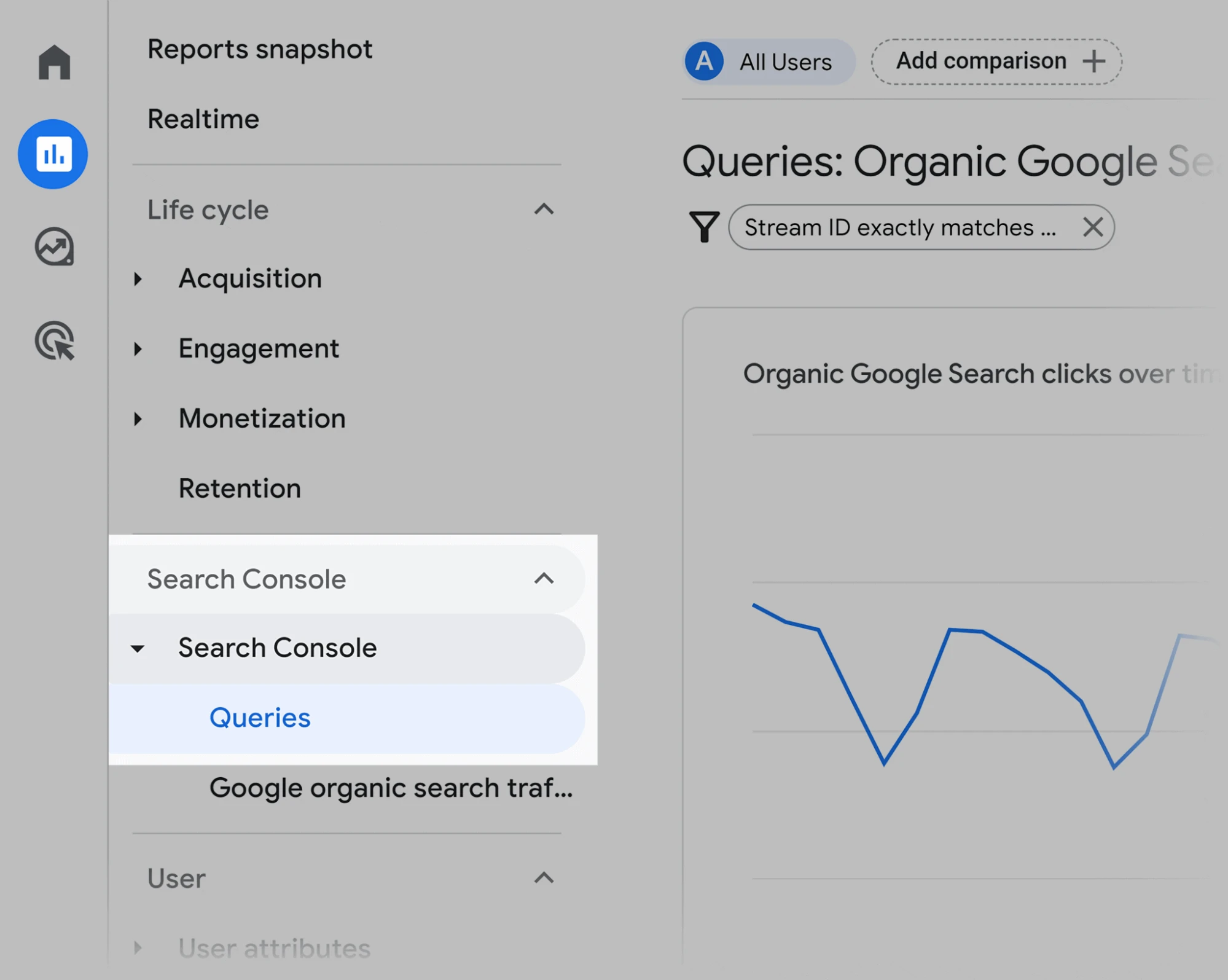
The “Queries” tab is located right within the “Search Console” dropdown in GA4.
Understanding Referral Traffic
GA4 provides a detailed view of referral traffic (visitors who come to your website from other websites).
To evaluate referral traffic, navigate to the “Acquisition” report and click on “Referral.” Here you’ll find the number of referrals, the number of new users, and the bounce rate.
You can also use the “Referral Exclusions” report to exclude certain domains from your referral traffic. This is useful if you want to exclude spammy or low-quality referral traffic.
Leveraging Reports for SEO Insights
Customized reporting is undoubtedly one of the most important things to your stakeholders. Google Analytics 4 (GA4) has powerful, unique reports that can be leveraged to gain important insights into SEO performance.
Utilizing the Acquisition Report
The Acquisition report in GA4 is a great place to start when looking for SEO insights.
Get deep insights into your website’s traffic sources, including organic traffic from search engines like Google, Yahoo, or Bing. It can help you identify which search engines are driving the most traffic to your site. As well as which keywords are being used to find your site and which pages are receiving the most traffic.

To utilize the Acquisition report for SEO insights, start by looking at the “Organic Search” section. Here you will see how much organic traffic your site is receiving from search engines. You can then drill down further and look at the “Source/Medium”, to see which search engines are driving the most traffic.
Improving SEO with Behavior Reports
Behavior reports in GA4 can also be leveraged to gain insights into SEO performance. Get data on how users interact with your site. From which pages they visit and how long they stay on each page to which pages they exit from.
To utilize the Behavior reports for SEO insights, view the “Site Content” area. Here, you will be shown which pages on your site are receiving the most traffic and which pages are causing users to exit. This data is critical to optimizing content and upping user engagement.
In addition, the Behavior reports also include a “Site Speed” section, which can be used to identify pages that are loading slowly. Slow page load times can negatively impact SEO performance, so it’s important to identify and fix any issues as quickly as possible.
By utilizing the Acquisition and Behavior reports, you’ll have a better understanding of traffic sources and user behavior on the site so you can make data-driven decisions to improve SEO performance.
Optimizing Your Site with GA4
Google Analytics 4 (GA4) provides a wealth of information for improving your site’s performance. Here we explore two crucial ways you can optimize your site with GA4 to increase user engagement.
Enhancing Site Speed
Site speed is a crucial factor in user experience and search engine optimization.
Slow-loading pages can lead to high bounce rates and lower search engine rankings. GA4 provides several tools to help you analyze and improve your site’s speed.
One way to enhance site speed is by using the Site Speed report in GA4. This report provides data on page load times, server response times, and other speed-related metrics. Another way to improve site speed is by using the Page Speed Insights tool.
This tool analyzes your site’s speed and provides recommendations for improving it. These recommendations may include optimizing images, reducing server response times, and minifying code.
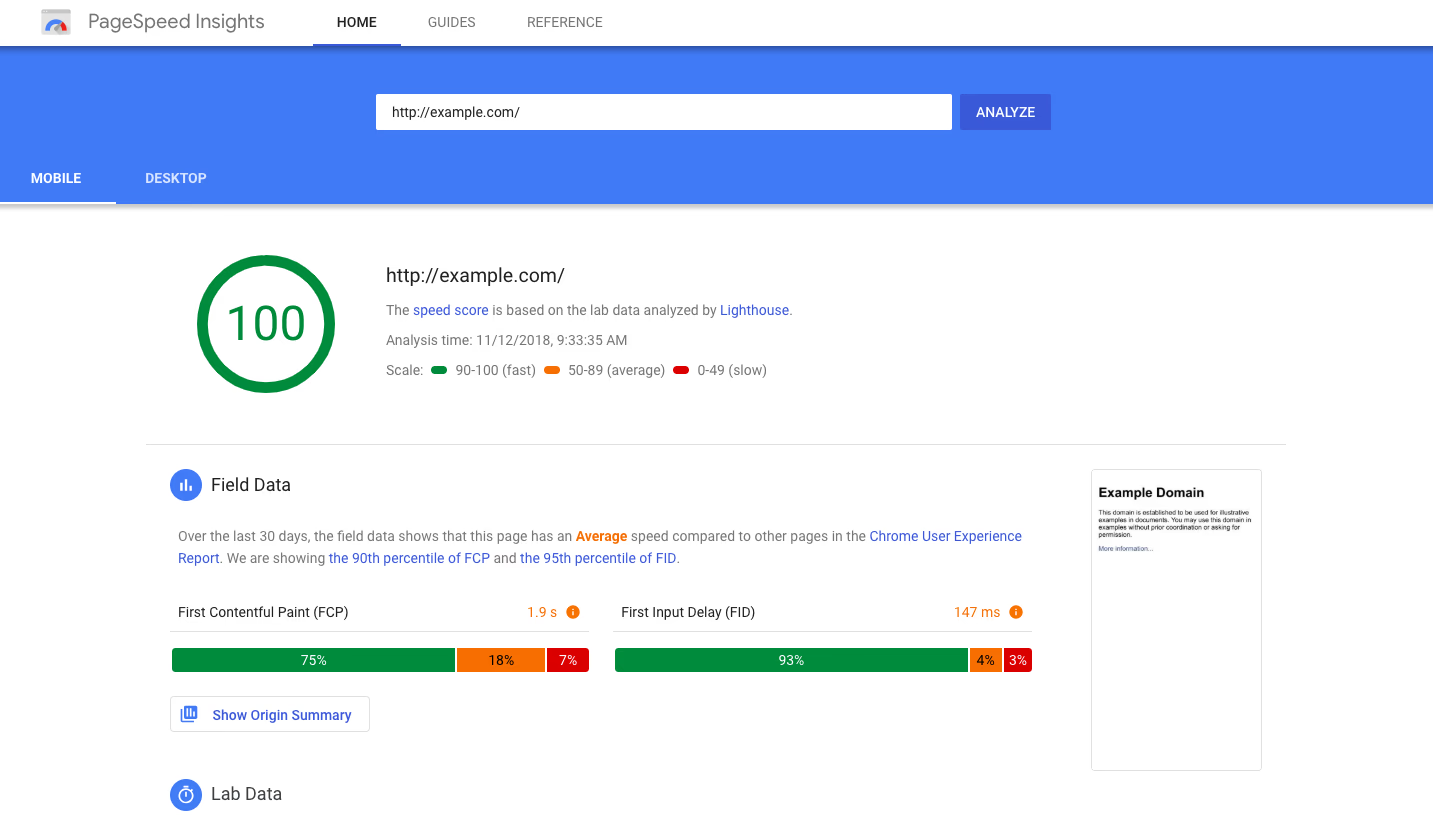
The PageSpeedInsights tool shows you a detailed breakdown of all the issues affecting your website’s speed.
Improving User Engagement
User engagement is another important factor in site performance. Engaged users are more likely to convert and return to your site in the future.
To improve engagement, use the Behavior Flow report in GA4. View data on how users navigate through your site and where they drop off. Seeing where high drop-off rates are occurring, enables you to focus on optimizing these pages to increase engagement.
You can also use the User Explorer report. User data includes individual user behavior, including pages visited, time spent on site, and more. By analyzing this data, find patterns of user behavior and optimize your site accordingly.
Final thoughts
Google Analytics 4 (GA4) is a game-changer for SEO strategy optimization. By setting up goals and syncing with Search Console, user behavior is tracked in real-time. Get highly valuable data that enables you to enhance your website to suit your users’ preferences and drive more conversions.
Author Bio:
Stefan Tasevski is a SEO specialist working at HUEMOR, an award-winning web design agency, and a big sports enthusiast. When he is not around his laptop looking for technical SEO issues and doing content strategies, you can find him on a tennis court or at the nearby mountain.
